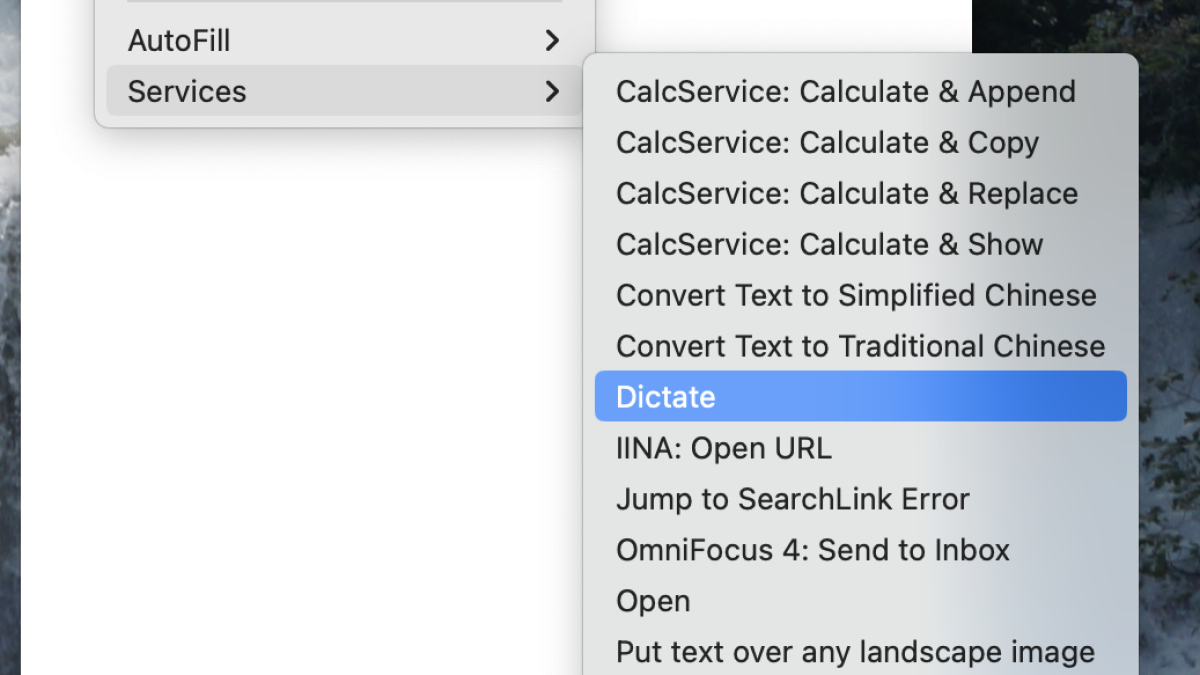One of the most underrated features of the Mac is the Services menu, which you can find by right-clicking on almost anything—highlighted text, say, or any image. Hover over the Services section and you’ll see a bunch of quick actions. You can find the same collection in the menu bar: just click on the name of the currently open application and hover over Services.
Credit: Justin Pott
There are all sorts of useful options here. For example, you can look up a word in the dictionary or add some text to your to-do list. You can open the URL using IINA, a great video player for Mac. You get the idea: you can automate anything that’s selected. You can control which things are shown and which are not shown by opening System settings and heading to Keyboard > Key combination > Services. From here you can check or uncheck items. You can also set custom keyboard shortcuts for these services.
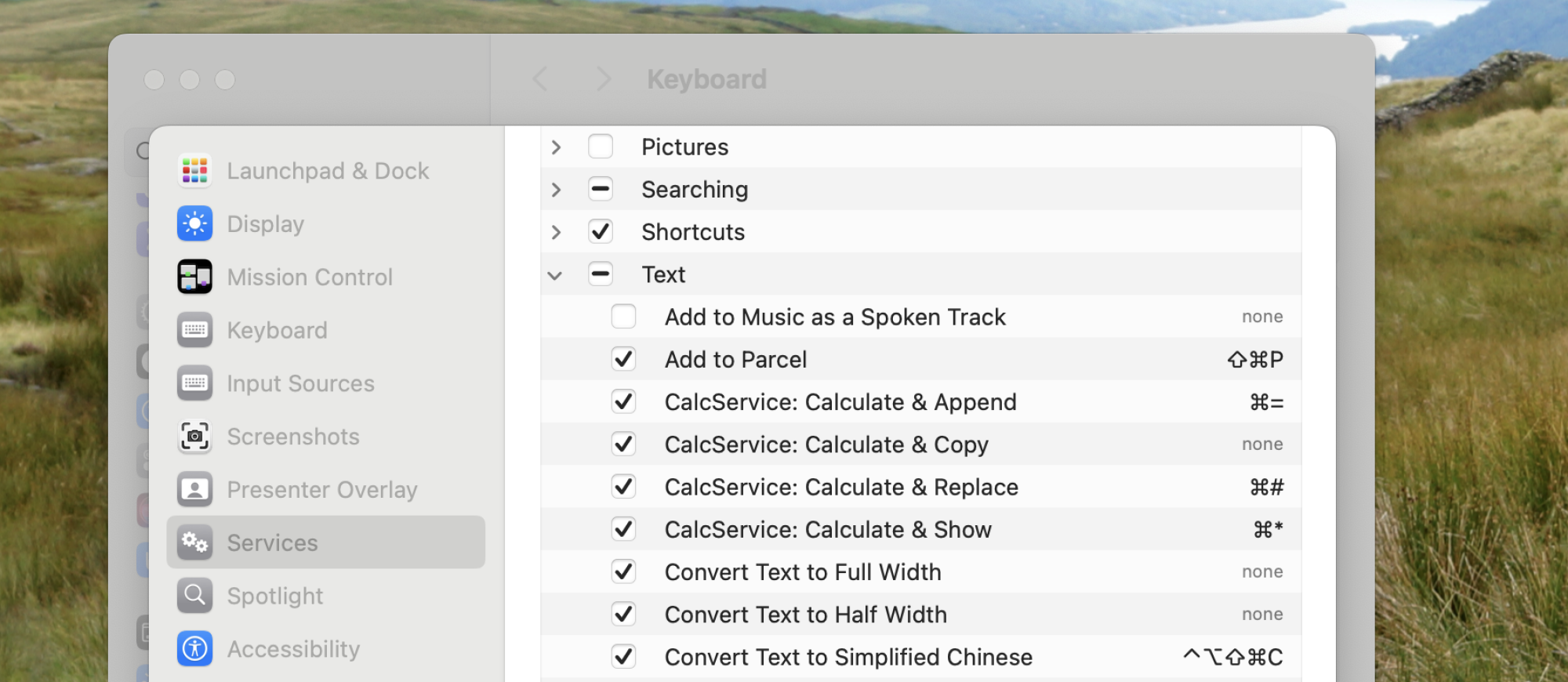
Credit: Justin Pott
However, where things get really fun is when you look at the custom services you can download. Here are some of the best apps I could find that add great features to your Mac’s Services menu.
Dictator reads text aloud to you
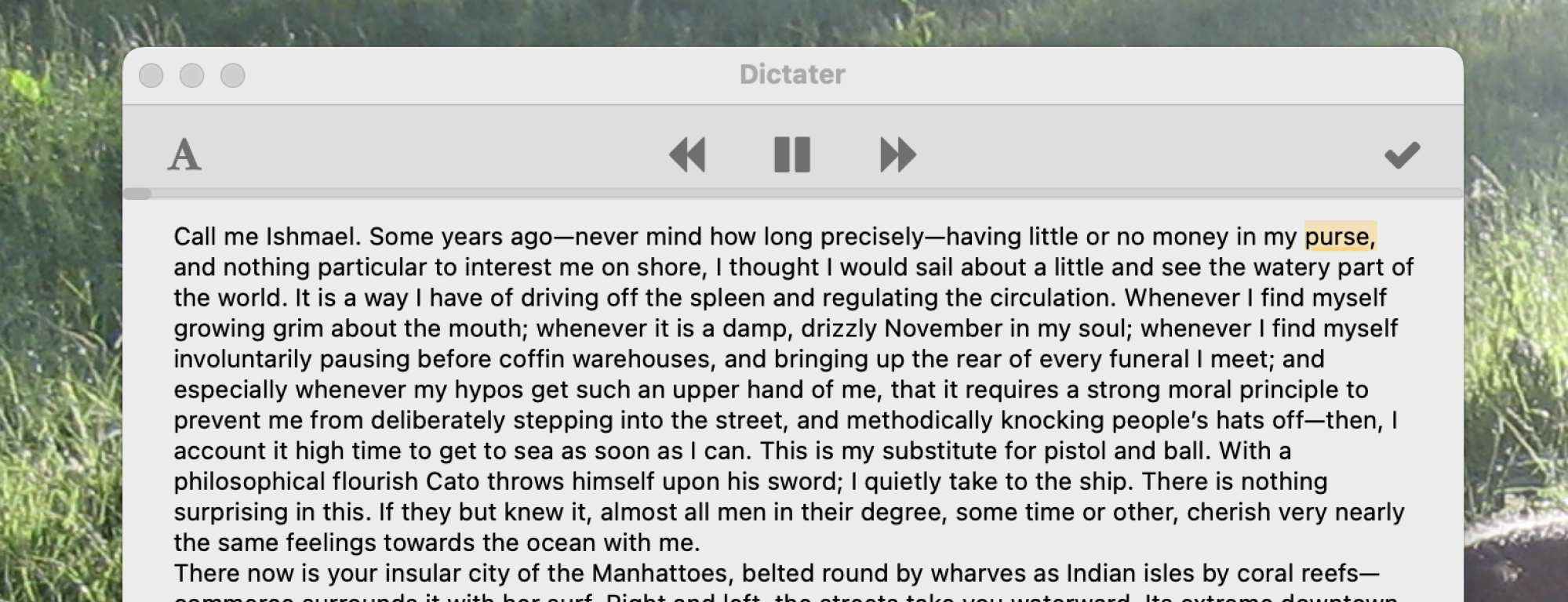
Credit: Justin Pott
The Mac comes with a built-in text reader service, but I don’t really like it very much. Dictator works much better in my experience. With this app you can highlight any text in any app and read it aloud. There’s a pop-up window with play and skip forward and backward buttons, and an optional window you can open to see the text on screen as it’s being read. You can change the voice used in System settings > Accessibility > Spoken contentif you want—I prefer to use one of Siri’s high-quality voices.
CalcService does the math
CalcService is a free download that lets you do math in any text field. With the app installed, you can highlight any math formula in any app – e.g. (62*7)/4and get an answer on the spot like this: (62*7)/4 = 108.5. It’s magic, and it’s even better once you create a keyboard shortcut for the feature.
WordService
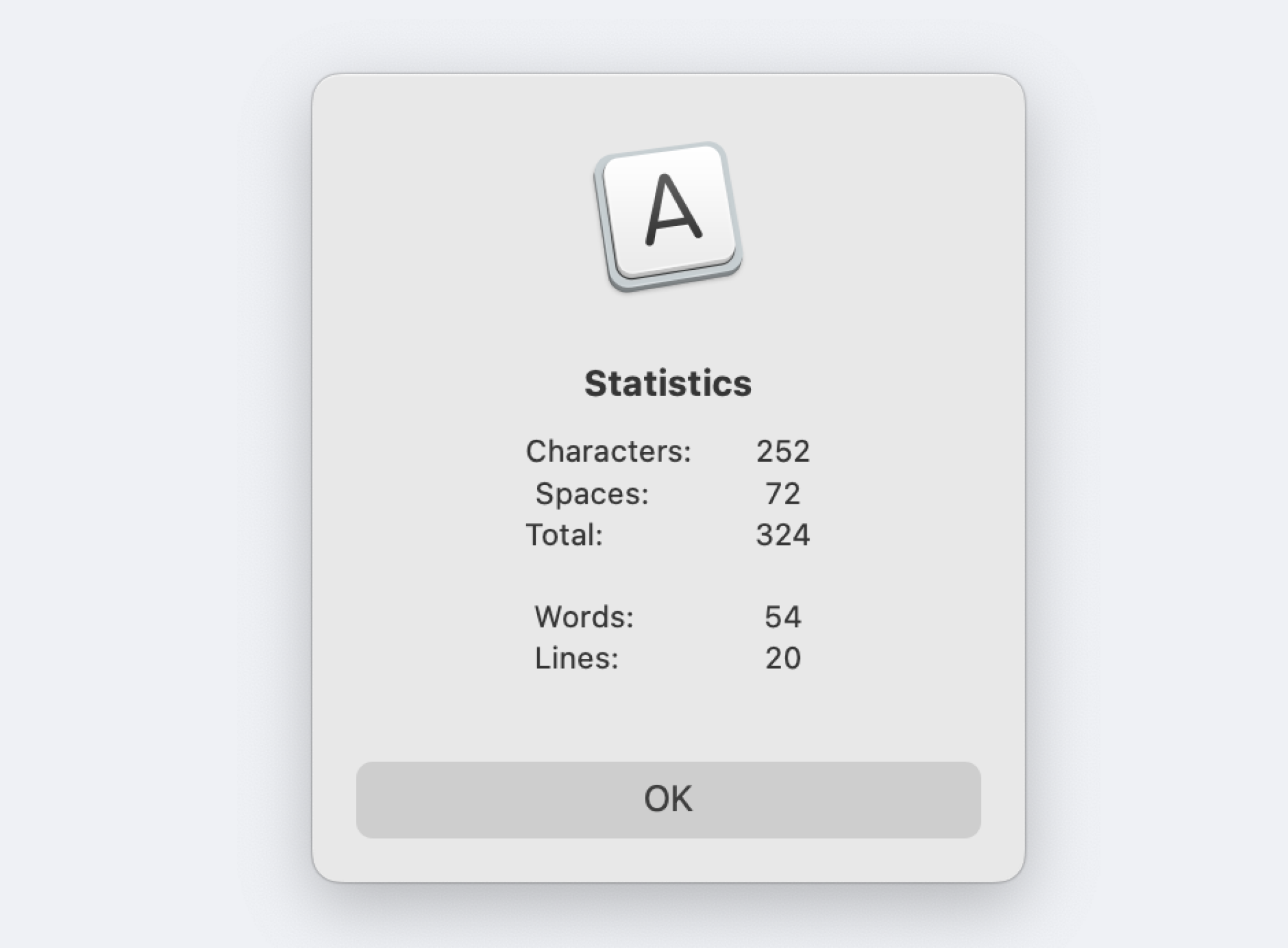
Credit: Justin Pott
WordService comes as a free download from Devon Technologies, the same company that made CalcService. This one offers all kinds of text manipulation tools, the most obviously useful of which lets you get word and character counts for any text you highlight. This is useful for all sorts of things, from composing social media posts to long-form writing. But there’s a lot more to dig into here. There are actions to convert text that is only uppercase to lowercase and vice versa. There are actions to insert the current time or the current date. There are also actions to add or remove smart quotes from a block of text. If you post stuff online regularly, this is a good collection of tools to have around.
SearchLink quickly searches for a link and adds it
SearchLink is a little harder to explain, but I like it. Basically, you can highlight any text, fire up the service, and the tool will automatically search the web for the term and add a formatted link. So, for example, here’s a text document with my name in it:
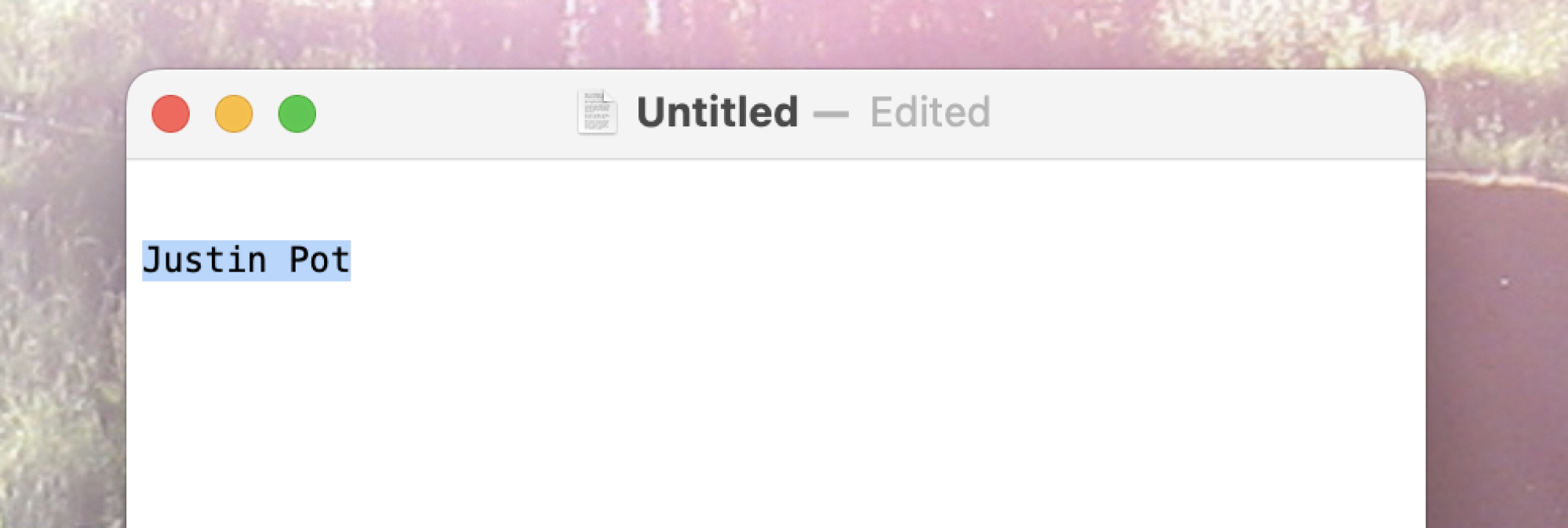
Credit: Justin Pott
If I run SearchLink on the highlighted text, which is my name, the document looks like this:
|](https://vogam.xyz/wp-content/uploads/2024/05/1714954792_357_The-best-services-or-widgets-to-add-to-your-Mac.png)
Credit: Justin Pott
The link was added without opening a browser. This can save you a lot of time while writing, assuming you do this writing in markdown. There are also more advanced features you can look into, including one that will populate all the links in a document. This is a great tool to have around.
Shortcuts can also work this way
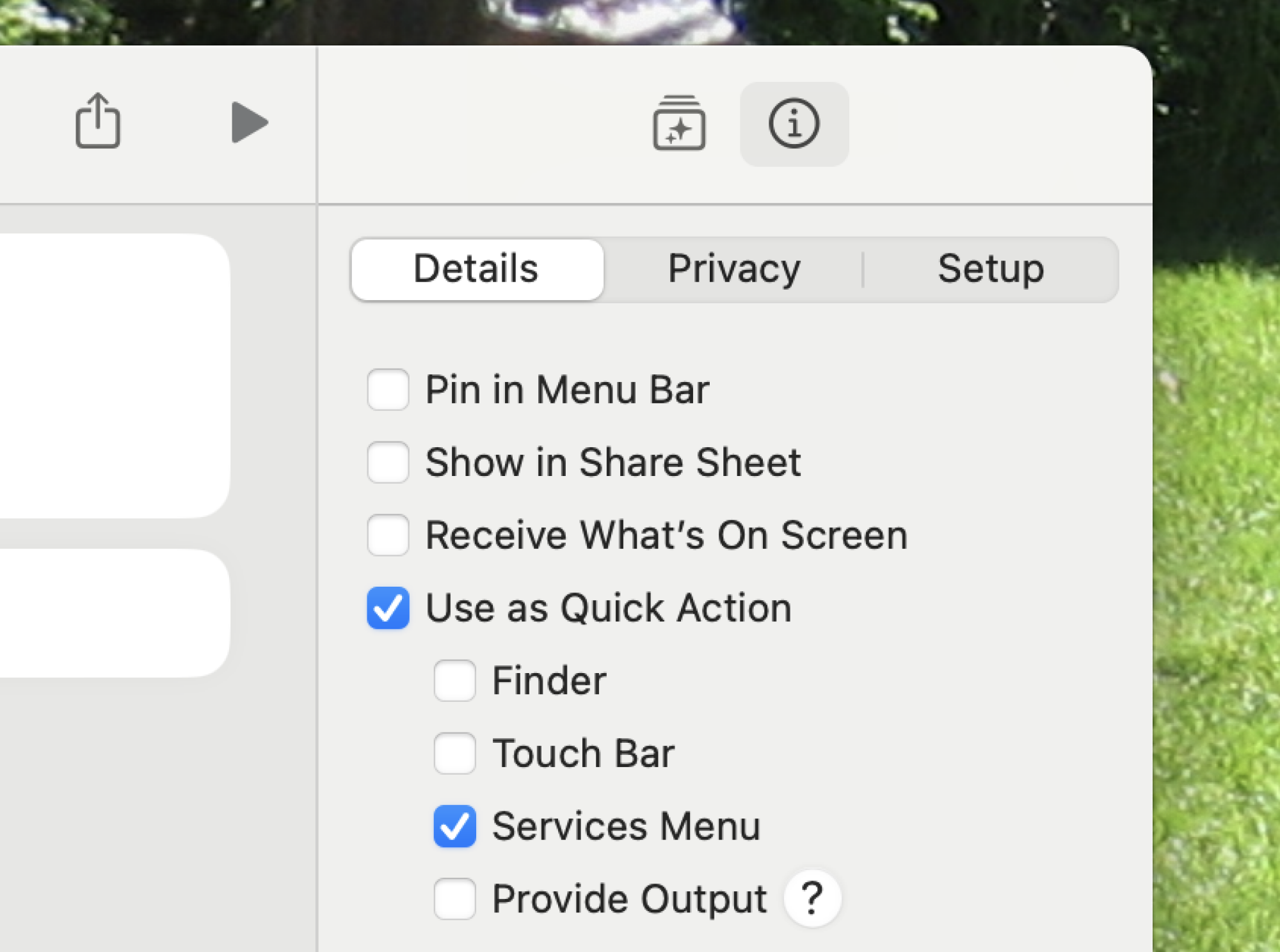
Credit: Justin Pott
Didn’t find exactly the app you want? You can try building one yourself. Any shortcut you create in Apple Shortcuts can function as a service. Just make sure Use as a swift action and Services menu are highlighted in Shortcut details window. Check out our list of the most useful shortcuts in macOS if you need a few ideas on how to implement it.