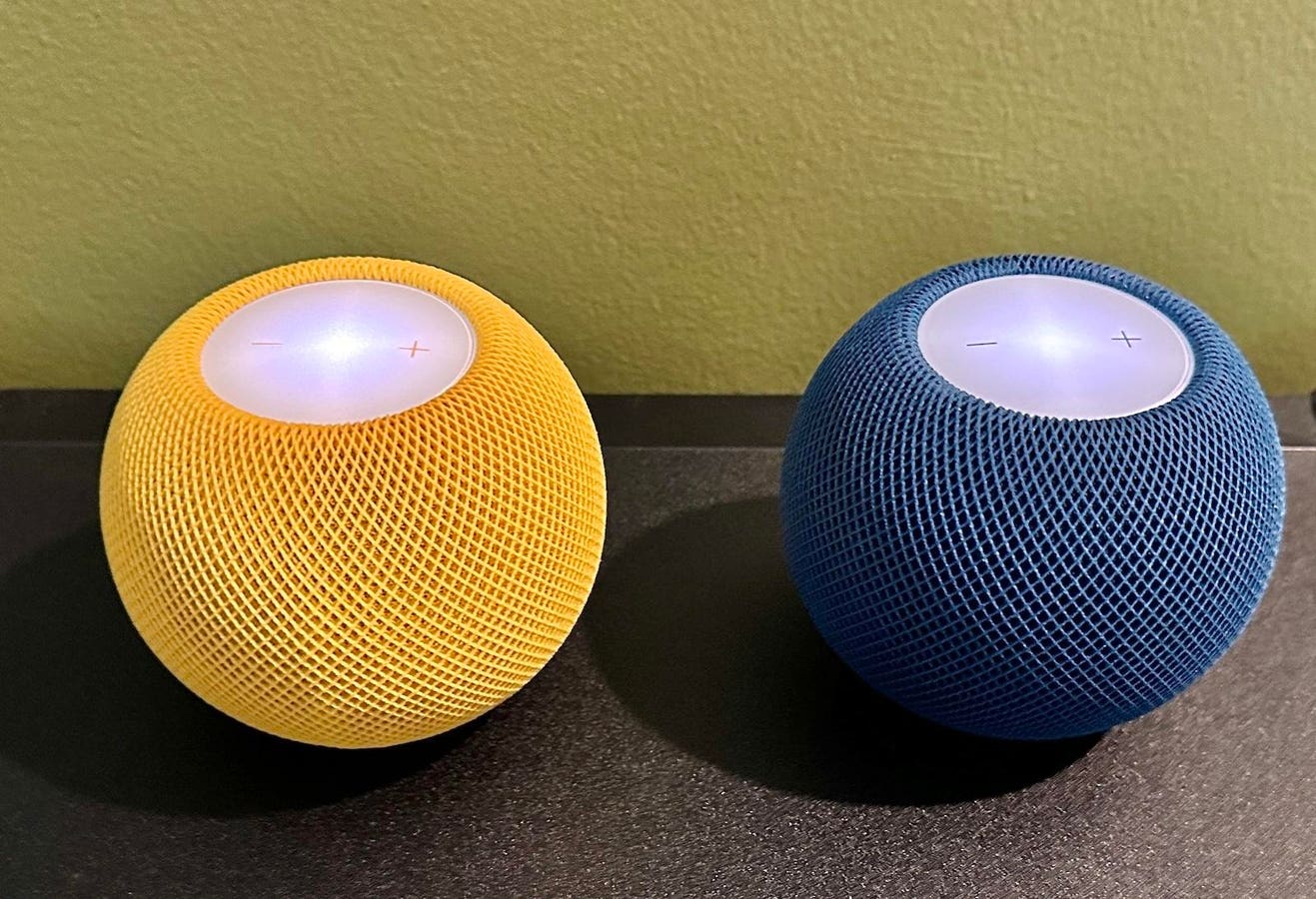Obviously you’ll want to have them 6 feet apart for true stereo, but you get the idea.
Apple’s HomePod mini is a very capable little smart speaker that packs a surprising sonic punch, as I discovered when I initially reviewed it. This sphere is small enough that you can put it almost anywhere – heck, you can even mount it on a wall! One of the cooler options, if you’re willing to invest in two minis, is the ability to configure them as a wireless stereo system, with one speaker controlling the left channel and the other the right. The result is a compact, two-channel stereo system that makes your music sound much better, with true stereo separation and enhanced depth. Not bad for under $200.
Here’s how easy it is to do.
The beginning is the application
It’s a safe assumption that if you’re investing in a HomePod mini, you’re an Apple guy. Whether you’re on an iPhone, iPad, Mac (or all of the above), you’ll want to find the Home app. This is where you set up your HomePod mini(s) in the first place. To create a stereo pair, you’ll need to select one of the HomePod minis from the Home app. Tap the settings icon and you will see the screen below offering the option to create a stereo pair.
The first step to pairing with HomePod mini.
In this example, I started with the speaker in the room labeled Office in the Home app. I selected the “Create Stereo Pair” option. This opens the new stereo pair screen. I then selected the bedroom speaker (from the bedroom) and it now moves to the office paired with a speaker in that room. If you look at the main screen of the Home app after this, you’ll notice that other speakers are shown as individual, but look at the screenshot on the right and you’ll see an icon for two speakers together under the Office room. They are a stereo pair.
Setting up a stereo pair in my office.
This is very different from having two HomePod minis and telling Siri to play a song on both. In this case, each speaker will play the song as usual. The sound will be fuller from a single speaker, but this is not true stereo reproduction. The pairing of the two is what makes this left channel/right channel stereo sound possible.
How to tell which HomePod mini is the left speaker and which is the right? Good question and one that Apple thought of. From the Home app, select the pair, select Settings, tap Audio Settings, then tap the left or right speaker as shown. A matching HomePod mini will beep and briefly display a white light so you can easily identify which is the left channel and which is the right. You can switch the set channel by touching a button in the app.
Back to mono
One click to break stereo pairing and return both speakers to normal operation.
Stereo sound is great, but you might want to re-set up the two HomePod minis in different rooms. It’s easy to uncouple them and return to standard operation. Just select the pair from the Home app and click Ungroup Accessories. That’s it, done. It’s so easy you can pair and unpair at will. As long as you have two HomePod minis on the same Wi-Fi network, you always have the option.
A cheap stereo that doesn’t sound cheap
A cheap (and colorful) wireless stereo streaming system.
That is all. $198 and about two minutes of your time. That’s all it takes to create a true stereo audio system with a pair of Apple HomePod minis. You can’t connect any accessories like a turntable (there are no physical inputs) and you need access to two electrical outlets, but for streaming audio in stereo it’s a great option.